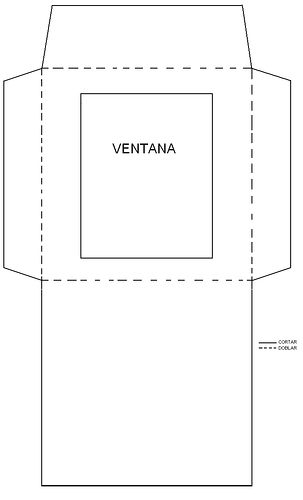Jellyfin has a problem that has not yet been solved, it does not offer an easy way to delete the metadata associated with a particular series. This is quite uncomfortable when, for some reason, Jellyfin retrieves data that is not correct for a series, since in addition to filling in the data for the series, it also fills in the data for each of the episodes of that series, so even if we indicate the correct data for that series, we would have to do the same for each of the episodes individually, which is quite tedious. However, there is a little trick that allows you to delete the data for a series and all its episodes at once, so that you can then specify the correct series for Jellyfin to retrieve the correct data for each of the episodes.
Let’s take as an example a series that gave me this problem recently: Doctor Who. I had on one side the episodes of the series and on the other the extras of each of the seasons. When collecting the data of the series there was no problem, but there was a problem collecting the data of the extras, since it identified them as if they were the episodes of the series, so in the end I had duplicate episodes in the Jellyfin interface that in reality were not duplicated, since one was the episode of the series and the other the extra of that season. The directory structure was like this:
Series
├── Doctor Who
│ ├── Temporada 1
│ │ ├── Episodio 1
│ │ ├── Episodio 2
│ │ └── ...
│ ├── Temporada 2
│ │ ├── Episodio 1
│ │ ├── Episodio 2
│ │ └── ...
│ ├── ...
│ ├── Extras T1
│ │ ├── Episodio 1
│ │ ├── Episodio 2
│ │ └── ...
│ ├── Extras T2
│ │ ├── Episodio 1
│ │ ├── Episodio 2
│ │ └── ...
│ ├── ...
└── ...As I had the extras folders inside the folder of the series along with the other seasons, the first thing I had to do was to remove the extras from that folder and put them in a separate folder from the series, leaving the directory tree like this:
Series
├── Doctor Who
│ ├── Temporada 1
│ │ ├── Episodio 1
│ │ ├── Episodio 2
│ │ └── ...
│ ├── Temporada 2
│ │ ├── Episodio 1
│ │ ├── Episodio 2
│ │ └── ...
│ ├── ...
├── Extras Doctor Who
│ ├── Extras T1
│ │ ├── Episodio 1
│ │ ├── Episodio 2
│ │ └── ...
│ ├── Extras T2
│ │ ├── Episodio 1
│ │ ├── Episodio 2
│ │ └── ...
│ ├── ...
└── ...Jellyfin has two main ways to populate the metadata. One is by collecting the data from the web and the other is through .NFO files. These files always take precedence over web sources, so if we put an .NFO file inside the folder of the series, it will overwrite the data that Jellyfin has stored about that series, and this is precisely the trick we will use when deleting the wrong metadata. To do this we will only have to create a file with the name tvshow.nfo with the following content inside the folder of the series of which we want to erase the metadata:
<?xml version="1.0" encoding="UTF-8" standalone="yes"?>
<tvshow>
<title>NOTITLE</title>
</tvshow>After this we will have to go to the Jellyfin settings and tell it to rescan the library where the series we have changed is located. After this we will be able to see how the series appears in the library but with the title NOTITLE and the chapters will not have associated metadata, but will be identified by the file name. Next we must delete the .NFO file that we had created and after that we can fill manually the metadata that we want.
Once we have the metadata correctly filled in, it is necessary to uncheck, at the bottom of the metadata page of the series, the boxes of metadata that we do not want Jellyfin to replace. This is necessary because otherwise Jellyfin will put back the wrong metadata every time it does a periodic rescan of the libraries.